Friday, March 25, 2011
Moody View
This is another photograph of Lawson's Fork Creek in the Glendale Shoals Preserve in Spartanburg County. It is taken very close to the same place as yesterday's photograph if not the exact same location. I was trying out different compositions with the reflections and the trees. As I was developing the image I started to feel that it needed a more moody treatment and converted it to black and white. I think that it works for it. If you look carefully, you will see a couple of the old mill's chimneys through the trees and their reflections in the water. That is were the "Ruins" in the title came from in my mind.
In order to further accentuate the "moodiness" I made a few other tweaks to the image in development. First, I selectively darkened and brightened areas to try to lead the eye down the rapids. Next I reversed the expected sharpening of the image's elements. By this I mean that I reduced the sharpness of every thing except the water, and then I sharpened the reflections. To me this gives a sense that the reflections might be more "real" than the actual trees and ruins. It does at least seem to help convey the moodiness that I was feeling with the image. Finally, I added a slight vignette along the edges to bring the eye into the image.
Well, that is what I did and why I did them anyway. I hope it worked the way I intended them to.
Keep shooting.
Read more!
Thursday, May 28, 2009
Color Corrected Image

Looking Glass Falls in Autumn 2
It is a slow week this week blog wise. I am still working on the histogram post. I am having trouble getting images of histograms for illustrations. It is difficult to discuss them without a visual reference. Plus, our plans fell through this past weekend. My parents had come up to visit and we planned to go to a local festival. However, it rained all weekend and we decided to stay in. We still had a good visit though, and that is all that really matters.
More after the jump.
One thing that I have been working on is a color corrected version of an image I took last Autumn. The photograph up top is the result of the color correction. The original had a slight blue cast to it that was particularly pronounced in the water itself. The original photograph is shown below for comparison.
Looking Glass Falls in Autumn
I had been wanting to make some prints of this image, but color cast had been getting on my nerves so I hadn't ordered any prints. I spent a few days on and off working on the image to remove the blue cast. At first I tried simple white balance adjustments. However, none of the adjustments made really satisfied me. While they corrected the water, the other colors were affected too much for my liking. Eventually, I used a combination of the HSL color range saturation and lightness adjustments. Those allowed me to target just the blue ranges leaving the other colors alone. Plus, I could use those other color ranges to put a little more pop into the colors that was lost by removing the blue tones globally. I am much more satisfied with the photograph now.
One other adjustment that gave me problems was sharpening. I had originally processed this in Nikon Capture NX 2. However, when I reprocessed it with Lightroom 2 / Photoshop I seemed to loose some fine detail and crispness that I had in the original version. I finally pulled out a couple of my Photoshop CS4 books and tried a couple of other sharpening methods and got results that I was much more pleased with. I'm not sure that the final image has quite as much detail as the Capture NX2 version, but it is so close now that it is hard for me to tell the difference.
Keep shooting
Read more!
Wednesday, May 13, 2009
The Good Ol' Days?

Antiqued Store Fronts
The texture image that I posted yesterday inspired me to try something that I had been thinking about for sometime now. I have been taking photographs of interesting textures so that I could use them as elements in other projects or images. For instance, they could make an interesting background for other photographs in a photo-book, or they can be used as layers in other images. The last is what I did with today's "photograph". Hit the jump to read more about it.
I started with a photograph of storefronts taken in downtown Spartanburg. Shown below:
Store Fronts
I opened a copy in Photoshop and converted it to black & white using an adjustment layer. In the B&W adjustment layer, I darkened the reds and blues to get some more contrast and pop to them. I also added the sepia tint, but selected a lighter tone than Photoshop's default as I thought the default looked to ... well, bad. Then I added a Curves adjustment layer to lighten the image overall to get the highlights closer to the blown out feel you see in old photograph. Finally, I added an edge vignette using the Lens Distortion filter again to get a similar effect to what is seen in vintage photographs.
With the photograph of the stores itself converted the way I wanted it to be, I turned to adding the in the "damage" effect to the image. I did this using the photograph from yesterday's post of the decorative stonework. The veining in that image looked to me like the water damage you might expect to see in a mishandled vintage photograph.
I opened the stone work photograph in Photoshop. Next, I selected the entire photograph using Ctrl+A and pasted it into the Store Front image as a new layer on top of the other layers. Of course, the stone photograph now blocked the store front photograph. I blended the two of them together via the opacity, fill, and blending mode settings. Initially, I set the blending mode to Overlay, then dropped the opacity down to about 40% and the fill down to about 50%. The effect seemed close, but not quite right. As I looked at it on my monitor, I released that one problem was that the veining in the stone work was white on a dark background. This gave the opposite effect than you would expect. To correct it, I selected the stone work photograph again then inverted it. This changed it to dark veining/streaks on a lighter, mottled background much closer to what I was wanting from the texture overlay. From here I just played around with the blending mode, opacity, and fill settings until I got an effect I liked. In the end, the texture uses the Hard Light blending mode, an opacity of 20-25% and a fill around 50%.
This was really just a quick trial intended to familiarize myself with the process. I like it though. I'll have to keep this technique in mind in the future. The only way that you really learn tools like Photoshop is to play around with them. Preferable when you don't have an important deadline breathing down your neck ... although that can certainly be a learning situation as well. ;-)
Keep shooting.
Read more!
Tuesday, April 28, 2009
New Black & White Method
 Grown-up Cypress Knees (B&W)
Grown-up Cypress Knees (B&W)
The latest episode of Photoshop User TV had a black & white conversion method that I had not seen before. So, I went back to my images from Kalmia Gardens in Hartsville, SC to find a candidate on which to test the new technique. The image above is the result of about 15 minutes of playing around with it. Thus, far I think I like it better than what I had been doing to convert to black & white. More after the jump.
The method uses the HSL color panel in either Adobe Camera Raw (ACR) or Adobe Lightroom. To set it up, you go go to the HSL panel (HSL stands for Hue, Saturation, and Luminance), then to the Saturation sub-area. Here you desaturate all of the color ranges to give you your starting black & white (i.e. grayscale for you more technical types). From this point, you can still use the Luminance area to either brighten or darken the particular color ranges that you want to affect. I.E. if you have a lot of blue sky, you can darken the sky by using the Blue color range slider. Other methods of converting to black & white that I have been using prevented using some of these tools. So, I though it would be interesting to try it this way. Again, I think this has more potential then what I had been doing. Another advantage / trick is that you can use the HSL Targeted Adjustment Tool in ACR or Lightroom if you only know the particular area that you want to adjust but don't know which color range(s) that would need to be used. The Targeted Adjustment Tool will sample the colors in the "original" and adjust those as you mouse up or down. Kind of neat actually.
For this particular image, I noticed that the yellow and green color ranges seemed to dominate the image. For the final adjustments I darkened the green color range, lightened the yellow color color range quite a bit and also lightened the orange range just a touch. Other adjustments included a custom tone curve for contrast, a custom White Balance adjustment to further accentuate the yellows and greens, plus increased clarity and vibrance. A few slight tweaks were also made with an adjustment brush to darken a couple of problem areas. A slight vignette was then added to accentuate the mood of a dark swamp.
Overall, I'm happy with this first try using this new conversion technique. I have set the initial HSL desaturation as a pre-set so that I can apply it quickly. Plus, as my memory ages a pre-set will help me to remember it. ;-)
Here is the original color version: Grown-up Cypress Knees
Grown-up Cypress Knees
Thanks for the tip, Photoshop Guys.
Keep shooting.
Read more!
Wednesday, April 22, 2009
Lost in the Hedgerow
 Lost in the Hedgerow
Lost in the Hedgerow
The English-style garden at Rose Hill Plantation made me think of all of the ghost stories I have heard or read that where set in similar hedgerows. With those impressions in mind, I tried to make this image express those suppressed feelings we have about being lost in unfamiliar places. I'm not sure that I was successful at it, but at least I am starting to expand my processing beyond just being a recording of what I saw at the time.
Keep shooting.
Read more!
Wednesday, March 4, 2009
A Tale of Two Color Casts
Sepia
Balanced
Light is made up of different colors. Even what our eyes might see as "white" light can be a range of colors. For example, the color of sunlight varies throughout the day. It has a golden/reddish/warm tone to it during sunrise and sunset. It has more of a blue cast during high noon. Have you even taken a photograph indoors and wondered why everything had a yellow to orange color cast to it? That is because we typically use tungsten light bulbs to illuminate our homes. The tungsten filaments in the bulbs emit light that is more to the yellow or orange side of white than toward the blue side of white. Fluorescent lights can cause a green cast. Sodium vapor, mercury vapor or other outdoor lighting have a whole host of other color casts to them. Our eyes are remarkable optical instruments and can adjust to these color casts so that we perceive white light where there may actually be another color in the light. An easy way to see this effect is when you are driving down the interstate at night. Look at the headlights of the on-coming traffic. You will likely notice that most of the cars' headlights have a slight yellowish tint to them. Then you will see some really "bright" headlights, usually BMWs or Mercedes Benz, that look more blueish or more "white" than the other cars. Those cars have the more expensive headlights that burn at a brighter "color temperature" than the other cars which gives them the bluer color. Those bluer lights are not actually any brighter than the normal headlights. Our eyes are just more sensitive to the blue portion of the spectrum than the yellow part of the spectrum. Thus, the bluer headlights appear "brighter" to us simply because our eyes are designed to collect more blue light than yellow light.
This difference in colors of "white" light is what is called white balance in photography. Our cameras only see the light that enters through the shutter. They will record light with what ever color cast might be present. This is why your indoor photographs turn out with yellow or orange color casts to them. The camera's "white balance" wasn't set to consider the tungsten light "white". So instead it recorded it with the color cast you see in your photograph. Modern digital cameras can be adjusted on the fly to whatever "color" light you might be working in via the camera's white balance setting. Digital photographs, especially those shot in a RAW format, can be adjusted to a proper white balance during post processing. When using film cameras, you have to select the proper kind of film that is balanced to the kind of light you will be shooting in. If the light changes, you would have to change your film or your subsequent photographs will have odd color casts to them.
Which of the photographs above was the "natural" light photograph, and which was the color adjusted photograph? Find out after the jump.
Near my neighborhood is a small parking lot with several sodium vapor lights that illuminate it at night. They make it hard to see stars at night from our house. They also cause a color cast when you try to photograph at night. The color cast becomes exaggerated during bad weather such as fog, rain, ice or the snow we had a couple of days ago. In fact, once there is a coating of snow on everything, the color cast gets amplified by reflecting off of all of that white snow and causes everything you see to turn into a sepia tone. Thus, the first photograph above called "Sepia" is actually the "natural" light version. That color is what I saw when I was outside that night. It is a really weird feeling walking around a naturally sepia toned world. Almost like walking around in an old silent film or Civil War era photograph. However, it is also a really interesting light because it is so different than what we usually have to work with photographically.
The second photograph is the very same image after I color corrected it to a more neutral or white color tone in Photoshop. It almost looks like it was shot during the day, doesn't it? The truth of the matter is that both photographs were taken on my tripod with a four second exposure time. The amount of light in the image which is due to both the exposure time and all of the snow-covered reflective surfaces as well as the snow in the air makes for an optical illusion that the image was taken during the day. The neutral color cast adds to this illusion because we expect to "see" this kind of white light during the day, not at night.
While photographers generally strive to get the light to a neutral tone in order to eliminate undesirable color casts, said color casts can also be used creatively for mood and effect. Here, the "natural" sepia tone of the sodium vapor illuminated snow invokes a much different mood than the color balanced version. Which is best? It depends on what the photographer means to convey in the image. I took the image to experiment with the odd sepia ambient light and to compare it to a color balanced version. In the end, I like both images although I am more partial to the natural sepia toned version in this instance. It invokes a stronger mood to me than the color neutral version does. Which do you prefer?
I have to admit, having a source of "natural" sepia lighting like this could have some interesting potential. Plus, walking around in a sepia world is very unique.
Read more!
Wednesday, February 25, 2009
Computers
Just a note that I have been having computer issues. It seems that my hard-drive may be on it's last legs. The computer itself is about five years old, so I have gotten plenty of use out of it.
Do not let yourself get caught by a crashed hard-drive. I have been keeping backups of my images on an external USB hard-drive and burning them to DVDs as I am able. Once these problems started happening, I copied all of my important files such as my images, songs, documents, etc. to an additional USB hard-drive so that I now have two copies of them off of the main computer. Plus, my Zenfolio gallery also serves as an on-line back-up for my processed images.
Back-up your important data. Do not loose it to mechanical failures. Stuff happens. Take steps to protect your electronic data.
Read more!
Wednesday, February 11, 2009
Red Alert!
Firelight
A photo of the safety light in our quarters on board the Yorktown. I guess it was meant to provide a bit of low intensity light for people to move around after "lights out". I liked the color and shape of the light, although there wasn't much else about it or the immediate area that was particularly interesting. So, I treated the image with selective color to draw attention to the light itself. Not sure if it works or not in the end, but I am trying to experiment around more with my post processing.
More after the jump.
Speaking of post processing I just got Adobe Photoshop CS4! The FedEx man dropped it in front of my door yesterday afternoon. I am quite excited about it. Adobe is running an upgrade special for owners for Photoshop Elements 4-current where the full Photoshop CS4 is heavily discounted. I had missed the offer both times they had it last year, but thankfully a poster over at the DPS (Digital Photography School) forums mentioned getting an email about it. I searched for it on Adobe's site, didn't see it and was about to leave when one of their customer service reps started a chat session with me. I asked him about it, he confirmed that I had Elements 5 and gave me a link to the order page for the upgrade in the Adobe Shop.
As I said it arrived yesterday and I am already a Photoshop master! Ok, well maybe not even close. But I have been reading Scott Kelby's new book "The Adobe Photoshop CS4 Book for Digital Photographers" while waiting for it to arrive. It is a great book like all of Mr. Kelby's that I have read so far. He walks you step-by-step through each of the PS CS4 programs (Bridge, Camera RAW, PS) in a results oriented way. If you want to see how to start doing things right away, I think this book is a great means for that. He gives you helpful tips and tricks throughout and discusses customizing the UIs for better workflows. If you are looking for more of a reference style book, then this one probably isn't what you are looking for as he writes in his conversational style and doesn't bog you down with technical details. I will likely get another Photoshop book of the reference sort as I get more comfortable with the applications. For now, this book is what I need to get kick-started into the wide and woolly world of Photoshop.
Right now I'm learning about Bridge. I like is so far. I think it will help with the organization, sorting, and image rating of my workflow.
That's it for today.
Keep Shooting!
Read more!
Friday, December 26, 2008
Morgan Square Holiday Lights
Morgan Square Lights
Christmas Eve evening I went downtown to photograph the city's holiday light display. I arrived before the sun had set, but it was cloudy with intermittent rain. One thing I wanted to try was a tip I had read over on the Stobist's blog about photographing holiday lights. His tip was to set the camera's white balance to tungsten. This accomplishes two things. It color balances for the holiday lights which are usually small tungsten bulbs, and it also causes a the sky to turn a deep, vibrant blue. Due to the weather conditions, I thought that might turn out better than a bland gray, cloud-covered sky. I like the effect it had in the images. So, I'll have to remember this trick in the future.
The above picture was one of my favorites from the trip (click the picture for a larger version). It is an HDR from three different exposures. I didn't use my tripod as I was working relatively quickly to get out of the rain. The exposures were taken hand held, with the Sigma 10-20mm lens, the camera was set to bracket + and - 2 stops, and the shutter was on continuous. All I had to do was frame the shot, hold the shutter button down and the camera took captured three frames; one frame was properly exposed, one was underexposed by 2 stops, the third was overexposed by 2 stops. The set was then converted from RAW straight to Tiff files with no adjustments and then the HDR image generated in Picturenaut. Picturenaut then was used to tonemap the HDR to a 16-bit Tiff which was then brought into Capture NX2 for final processing and JPEG conversion. A bit of swapping around applications, but it didn't really take very much longer than it usually takes my to process RAW images. Picturenaut seems to be fairly speedy, even on my older desktop PC.
Anyway, I hope Santa treated you well this holiday and that your families are safe, warm and loving.
Keep Shooting.
Read more!
Thursday, December 4, 2008
Light Painting UFOs in the Backyard
Backyard UFOs
While we were at my parents' house for Thanksgiving, I got to spend some time in the yard playing with the camera. I tried to get some night shots, but those didn't turn out as well as I had hoped. Then I realized that the backyard was nice and dark with the small woods behind it being backlit by some street lights. So, I decided to play around with a flashlight I carry in my camera bag and do some light painting.
The shot above is just one of the images I made that night. They are very simple to make actually. How to do it after the jump.
Light painting is a technique where you leave the shutter open and selective illuminate subjects and/or move a light through the scene to leave a light trail. Here is how I made the image above:
1) Set your camera on a tripod.
2) Set your camera on the "Bulb" shutter speed setting.
3) Manually focus your lens so that the background isn't just a blur ... unless of course that is the effect you are going for.
4) Lock your shutter open with either a manual release cable or hold it open with your finger.
5) Run around in front of your camera waving a flash light around like a fool. Alternately, walk around lighting things up with your flash or flash light. You will need a friend to do this part if you are holding the shutter open by yourself instead of locking it with a cable release.
6) Return the camera and let it stay open a bit longer for the background light to burn in. This will cause the "ghosting" effect through the light trails and the background gets recorded by the sensor/film.
7) Unlock the shutter to close it.
8) Review the image and repeat as necessary or wanted.
The first few attempts won't be very good. The idea here is to play around with the long exposure time in a dark / nighttime environment. You can do the same in a darkened room. There are countless variations of this technique from simple light trails like this one to using 1-million candle-power lights to "paint" small hills in the southwestern US. It is a technique that practically begs to be played with as it isn't just your normal image.
If you follow the above steps what you should have is a lot of streaks of white light going through the scene. How do you get light trials with those colors though? Well, I suppose you could try finding a flashlight that cycles automatically through colors. However, I don't have one of those. That is were your photo editor of choice comes in. I used Nikon's Capture NX2 to because it makes this very, very easy.
1) I placed a color control point on the light trail. This selects anything with that "color" in the point's area of influence. It is NX2's version of Photoshop's masking, and is the feature that makes this so much easier than in an editor like Photoshop as you don't have to generate the masks by hand. If you are more comfortable using Photoshop and masks, go right ahead. There really isn't a right way or wrong way to do this after all.
2) I then adjusted the Red, Green and Blue color channels on the control point until I had the color I wanted. To dark the color I lowered the brightness and/or increased the contrast via the control point. You can also adjust the saturation as you see fit.
3) Repeat the above as often as needed until your light trails are the color(s) that you like.
4) Check your background to make sure you didn't inadvertently affect it. If you do, then use NX's selection brush in the erase mode to remove the effect from the affected area. I used a very soft brush, but a harder bush might be necessary at times.
That's it for the light trails. This particular image probably took 10 minutes to process at most, and most of that time was just playing with the colors until I liked what I saw. Capture NX2 did the heavy work of generating the masks, leaving me to make the color changes.
A couple of suggestions.
1) Wear dark clothing if you don't want to appear in the image. The dark clothing with blend into the dark background reducing the chance that you will cause a "ghost" image as you run around like an idiot. ;-)
2) Keep moving. The longer you stay in one place, the more likely that you will register on the camera making one of those ghost images I mentioned above.
3) If you want to add a "ghost", then do the opposite of 1&2. I.E. wear light clothing and move slowly or even stand still briefly. The longer you stay in one place the more solid you will appear in the image. The trick will be to stay long enough to leave an image, but not so long that you completely obscure the background. Remember that you want to see the background through you, so don't stay in one place the entire time shutter is open.
4) If you want a rainbow effect to your colors remember the acronym ROY G. BIV for Red, Orange, Yellow, Green, Blue, Indigo, and Violet. That is the order of the colors that you see in a rainbow.
Anyway, that is it for today. Hope you have fun doing your own light painting.
Keep shooting.
Read more!
Monday, November 17, 2008
Stuff on the Web: NASA goes back to the future
I hope that everyone had a good weekend. While I was rummaging through the wilds of the internet this past Sunday, I stumbled on a couple of articles about a NASA project. It is called the Lunar Orbiter Image Recovery Project (LOIRP). Basically, NASA is restoring the images that it's various Lunar Orbiters transmitted back to Earth during the 1960s. NASA sent the orbiters the map the surface of the Moon in order to find suitable landing sites for the Apollo landing missions. Those orbiters mapped most of the moon's surface and sent back the first image of the Earth rising over the Moon's horizon. It is perhaps one of the most famous images from the orbiters.
With NASA planning a return of manned missions to the Moon, it is perhaps not surprising that they are restoring those old orbiter images using modern digital processing techniques. There are many old magnetic tapes that they have or are in the processing of restoring. Additionally, they needed to restore the machinery that was originally used to record and playback the data on the tapes. NASA has been restudying many aspects of it's first Lunar Exploration era including examining the Apollo capsules, the heat shields, etc. as part of it's return to the Moon directive. That they are restoring these images really doesn't surprise me in and off themselves. What is notable though, is the quality of these restored images which is due in large measure to the ingenuity of the design of the original Lunar Orbiter's camera systems.
The orbiters had two camera systems, a wide-angle and a telephoto camera. The cameras recorded their images on to film. In fact they used the same frames of film using a complex feed mechanism that synchronized the frames from one camera to another. This accounts for the high quality of the data that NASA can now extract from the original tapes. After the images were captures, the orbiters then developed the film, scanned the processed film and then transmitted that film back to NASA here on Earth where the historic images we have seen for the past 40 years were printed. Quite an accomplishment. I hadn't realized that the orbiters back then used film and had to develop it out in space. Plus, the fact they essentially converted that film image into a digital-type of data stream was really impressed me. Remember that this was all done without the modern digital tools that we are accustomed to using today. It puts the printer/scanner that is sitting on my desk in to a whole new perspective for me.
For further reading about the LOIRP, here are a few articles that I found:
The website MoonViews has several articles about the LOIRP as well as other Lunar Imaging initiatives.
Gizmodo has the first article that I found about the LOIRP and a nice large sized version of the Earthrise image.
CNET also has a good article about it that includes some YouTube video of the NASA press conference.
That NASA is restoring these images makes a lot of sense to me. They should contain quite a bit of information that will be crucial to the current Lunar program. The quality of the images though looks to be astonishing, and is a credit to the original designers of the Lunar Orbiters. That only today are we able to extract all of the data in the tapes shows the ingenuity that made the first Lunar Exploration era the success that it became.
Keep shooting.
Read more!
Monday, November 10, 2008
An HDR Comparison
Poinsett Bridge - HDR
As I have mentioned previously, I have started experimenting with HDR photography and thought I would try a comparison between an HDR image and a standard photograph with my typical processing. This weekend my family and I went out along US Highway 11, aka the Cherokee Foothills Scenic Highway. Along the way we stopped at the Poinsett Bridge in Greenville County which is part of the Poinsett Bridge Heritage Preserve. The foothills were in full Autumn colors and we had a great afternoon drive.
More after the jump
While at the Poinsett Bridge I attempted to capture a few series of exposures to process using the open-source Picturenaut HDR software. The photograph above is the best of the attempts. It is seven frames of the same scene taken with the camera on the tripod and changing the shutter speed for each shot. I goofed up the exposure bracketing in the other attempts and didn't get acceptable results when I tried to process them.
I like the above photograph for a couple of reasons. It has a kind of dreamy look to it that is enhanced by the blurriness of the background trees and the foreground water and leaves. I think this happened because of the movement of the water between frames which also moved the leaves, and there was a wind which was moving the upper boughs of the trees. All of that movement combined to cause Picturenaut to average the tonal values on the various exposure together resulting in the blur you can see. I think it actually lends the image a painterly impression.
The quality that I like the best about the image is the lighting on the bridge itself. The highlights are fairly well controlled and the shadows are not too dark. However, even the bridge looks a tad impressionistic to a degree and required additional, selective sharpening to reduce that quality. I also tweaked the contrast and color saturation a tad in Capture NX2 for the entire image.
Pointsett Bridge
This photograph is one that I took "normally". It was hand held and exposed so that there were few if any blown out highlights on the LCD screen. I processed it using Nikon's Capture NX2 RAW processing software. While developing it, I added my normal contrast curve, boosted the colors a bit, and used the high pass filter for sharpening as I do with most of my photographs.
I like this version of the scene as well, but for different reasons. Everything is crisper and more clear in this photograph. It looks more like a photograph, I suppose, than a painting. However, I don't like the lighting on the bridge quite as much as the bright areas are just a bit too bright and bleed out some of the details. The differences in this quality can best be seen by looking at the keystone in the arch. In the HDR version, the keystone is nicely exposed/blended, while in the regular version it has lost some detail due to the bright sunlight.
Both images could certainly be improved with better field techniques and better processing knowledge. However, I think it does give a good look into the differences between HDR and normal processing. I am excited to continue playing around with HDR images. It seems to be an area that could broaden my processing capability.
In the end, both images serve their purposes and that is what it is all about.
Keep shooting.
Read more!
Friday, October 31, 2008
A couple of Freebies
Bald Rock Panorama
This panorama was taken from the Bald Rock overlook on US Highway 276. It is comprised of three overlapping images taken with the wide-angle lens. I then used the new Microsoft Image Composite Editor to stitch them together into one image. It is a very simple utility to use. There are a handful of different algorithms you can choose from depending on if you took the images by rotating in one spot as with a tripod, or if you panned side-to-side as if you were moving in a vehicle. You can also crop the image as necessary. All in all I was quite impressed with it. A couple of cons that I noticed is that it didn't support RAW file types so you have to convert to TIFF or JPEG prior to stitching them together. Plus, it doesn't support the Mac OS. Still it is free, easy to use, and gives good results. Just a note, Microsoft Research is the same group that made Photosynth. Also, check out their Worldwide Telescope project.
Another free application that I recently found is Picturenaut. It is used to create High Dynamic Range (HDR) images. HDR images are created by taking several photographs of the same scene with each photograph being exposed differently. You then use a special application to blend them together to produce an image with greater dynamic range than can be captured with just one photograph. HDR photography has really started to pick up steam in the past couple of years and there are several mature applications that are commonly used for it. However, the choices available for those of use wanting to try HDR imagery without purchasing expensive software were quite few. Picturenaut is one such application. I have just started playing around with it and don't have any final, presentable images yet. However, so far it does most everything that I want for now. It is an open-source application with a small community growing around it. I hope to have some presentable images processed with it in a week or two.
I found out about Picturenaut as it was included on a CD in a book that I am currently reading. The HDRI Handbook by Christian Bloch is a fairly technical book that delves into imaging technologies in general and HDR techniques and uses in video, still photography and computer graphics/animation. While it does get into technical details in some chapters, the reader never really feels bogged down by them. Well, at least I didn't, but that might just be my science background coming out. If you want to have a better understanding of the theories as well as general applications of HDR imaging, then I do recommend the book. As mentioned a CD is included that contains the Picturenaut HDR application for Windows operating systems, an HDR application for MACs, and sample images you can practice with along with the reading.
Tonight is Halloween. Stay safe if you are going out.
Keep Shooting
Read more!
Thursday, July 10, 2008
Extreme Cropping
A Wish
One of the most common pieces of advice that new photographers are given is to get your framing correct when you take your photograph. This saves you having to "reframe" or crop a shot afterwards to take distracting elements out. However, there are times when you might not want to do that, or even can't get the framing the way you envision the photograph. Sometimes you get the framing right at the time, but you see other possible compositions within the photograph that you have taken.
This is when you may be tempted to use an "extreme" crop. By that I mean one that has an unusual composition and/or aspect ratio. We tend to think or conceive of our images in standard aspect ratios like 4"x6", 5"x7", 8"x10", and so on. Are those the only allowable aspect ratios? No of course not, but they certainly are the most convenient if we want to eventually frame our photographs.
More after the jump.
When should we feel free to change our framing in post processing even to the extent of breaking conventional aspect ratios? Well, I think the answer is anytime that we feel that we can get a stronger image. Breaking conventions is something that artists have been doing for centuries. Before they can do that however, they learn what those conventions are, why they exist, what their strengths are, and what their weaknesses are. When the image we envision would be weakened by conventional framing, cropping, or aspect ratios, then we should feel free to stretch into other framing formats.
That was the case with the photograph at the beginning of this post, A Wish. This was a penny that my son had thrown into a fountain. I wanted to capture it, but when I looked at the original image it wasn't quite what I thought would be a strong image. Given the location and arrangement of the fountain, I didn't think that I could really get a correct framing at the time of photographing it. So, I framed it in such a way that I would have plenty of latitude to consider other framing or cropping options later. Here is the original image:
A Wish (original)
It is a nice enough photograph, but I don't think that it has quite the same impact as the cropped version at the beginning. This one is also straight from the camera, so no levels & curves or exposure work had been done to it yet.
What I wanted to convey was this penny's ripples stretching out to affect events after the wish was made. The sharp angles of the ripples make them fade to the edges of the frame quickly and the depth of the water slightly obscures the penny and thus affects the ripples' quality. By cropping the photograph in such an extreme manner, I brought the attention back to the penny and it's ripples. With the ripples leading out of the frame to hint at the Wish's influence rippling through space. Or at least that is how I view the image. ;-)
Study and learn composition. There are reasons that certain ways of arranging image elements work, and others don't. Also, don't be afraid to break those rules if it makes a better image. Rules work. Breaking the rules can work if you do it for a reason. Ignoring the rules due to laziness doesn't help create a good composition.
Another time when you might want to make an extreme crop is with landscapes. Doing so can give a panoramic effect without taking a true panoramic photograph. You might not have the time to set up a tripod, but you can still get the effect of a panoramic image0
Also, you might want to use a portion of an image as a texture filter for another image. In that case, crop the texture you want to use.
Vignettes are a kind of "virtual" cropping that focuses attention to a particular area of a photograph while retaining a convenient aspect ratio for framing.
Try it out on some photographs. You might find some pictures with-in a picture that are just as strong or stronger than the full image.
Read more!
Tuesday, June 3, 2008
What I use - Part II: Software
Previously I had mentioned the equipment that I use when photographing. This time I'll talk about the software that I use to process my photographs.
I predominately shoot in RAW format. As RAW is the digital eqivalent to a negative, I need to process the photographs to get a final image. These are the software tools that I currently use.
Nikon View NX: This is the viewer that I use to preview and sort my shots. I will rate on a 3 point scale with "1" being select keepers, "2" being possible keepers, and "3" being duds/stinkers. It is a fluid scale as I make several passes through the images to refine what I think are the best shots of a given batch. Eventually, all of the images that I process out to final JPEGs get rated as a "1" to ease searching for them later in View NX.
Nikon Capture NX: I am currently using version 1.3.3. This is the RAW converter software that I use. I have had the best results with it and feel that it handles Nikon's NEF format the best of the converters that I have available to me. I particularly like the color control points as it greatly simplifies local color/exposure corrections. However, Capture NX is a bit of a system resource hog and tends to slow down after prolonged use. Plus, the interface isn't the most intuitive around. Still, I am happy with the results that I get from it.
As I don't usually do a lot of post processing beyond exposure/color correction and sharpening, I will generally save a photograph to JPEG format as a final step. However, there are times that I need to do more extensive corrections, or want to do things that Capture NX doesn't have the tools to perform. In those cases I will use one of the following applications.
Adobe Photoshot Elements version 5: This is my image/pixel editor. It also has a cataloging feature, but I tend not to use it much at the moment. I probably should use it more than I do, but oh well. PSE5 is what I use if I need to clone out dust spots or other objects. It is also where I will do major distortions such as Amazing Circles. Capture NX doesn't have the tools to do those sorts of functions.
Gimp: The Gimp is a freeware image editor that is sort of between PSE5 and the full Photoshop package. Its' interface is not intuitive at all, but you can get good results if you know how to use it. Unfortunately, I don't know how to use it well and tend to use PSE5 instead. Still, sometimes I will use Gimp to try out different techniques that PSE5 isn't capable of itself.
Paint.Net: This is another freeware image editor. It started as a graduate research project in conjunction with Microsoft to develop a more robust image editor to replace the Paint accessory in Windows. Microsoft ended up not incorporating it into Windows, but the original graduate students have taken it and improved it throughout the years. It is a very good image editor that is easier to use than the Gimp. However, it doesn't have quite a many features as the Gimp. If you have a Windows computer and want something a bit more powerful than Paint, but don't want to spend alot of money, then Paint.Net is a good choice.
The Future:
Photoshop: Eventually, I will upgrade to the full version of Photoshop. It is still a bit more than I really need, but I think I'm getting close to the point where PSE5 won't be able to do the things I want to do with an image.
Lightroom version 2: Lightroom is Adobe's application to help photographer develop, organize and output their images. It is a combination library and digital darkroom. Version 2, which is in beta, adds some new features most notably localized corrections. Instead of using control points like Capture NX does to generate a mask, Lightroom 2 lets you "paint" corrections onto an area and automatically generates a mask of the area you painted. It is a different way of doing the same sort of function. I've played around with the Lightroom 2 beta and liked what I saw. I don't know if I'll get it or not, but it is a possiblity.
Capture NX 2: Nikon just announced the next version of Capture NX today and there are a couple of previews/reviews out already. Supposedly it has a much improved interface and runs better than the version I currently use. Plus, it adds additional features such as a cloning capability for small items, and new "selection control points" that allow you to use the control point functionality to general masks for localized corrects of features such as noise reduction, sharpening, levels and curves, etc. It is expensive for an upgrade though, $109 USD for an upgrade, and $170 USD for the full version. It may make more sense for me to go with Lightroom 2 and replace both View NX and Capture NX. It would simplify my application workflow, but would be more expensive upfront. Decisions, decisions.
Read more!
Tuesday, May 20, 2008
Toward Heaven

To start things off, here is a photograph I took this past weekend at the annual Greek Festival in Greenville, South Carolina. This is the dome of the St. George Greek Orthodox Church that hosts the festival every year. It is one of their major fundraisers.
Photon Talk: This isn't the greatest photograph of a church ever, but I liked it. It was also one of those "happy accidents" that sometimes happens. The accident was in when I adjusted my circular polarizing filter. I framed the dome for a symmetrical composition and exposed off of the white cupola. I then adjusted my circular polarizer until the sky when dark and snapped the picture. I did this as we were walking across the street and herding my seven-year old son. What I didn't realize at the time was that I had locked the exposure before adjusting the polarizing filter. You usually adjust the filter first so that your exposure doesn't get borked (That is one of the many technical terms I love to use, btw.) Well, when I opened the picture I was surprised that the sky was black. Not dark blue like I thought I'd gotten, but black like night. The neat thing about it though, at least as far as I was concerned, was that the cupola and crusifix seemed to glow against the constrasting dark sky.
Pixel Talk: What I did to process this was to use Nikon Capture NX to place a few color control points to reduce the glare on the dome, and to brighten the sky a bit so there was more of a deep, royal blue tone to it. An unsharp mask for a touch of sharpening finished it off.
Photon Tip: So, the take away from this for me? Experiment with your filters and exposure sequence. You might bork the shot, or you migh get something unexpectedly neat.
Read more!



