 Grown-up Cypress Knees (B&W)
Grown-up Cypress Knees (B&W)
The latest episode of Photoshop User TV had a black & white conversion method that I had not seen before. So, I went back to my images from Kalmia Gardens in Hartsville, SC to find a candidate on which to test the new technique. The image above is the result of about 15 minutes of playing around with it. Thus, far I think I like it better than what I had been doing to convert to black & white. More after the jump.
The method uses the HSL color panel in either Adobe Camera Raw (ACR) or Adobe Lightroom. To set it up, you go go to the HSL panel (HSL stands for Hue, Saturation, and Luminance), then to the Saturation sub-area. Here you desaturate all of the color ranges to give you your starting black & white (i.e. grayscale for you more technical types). From this point, you can still use the Luminance area to either brighten or darken the particular color ranges that you want to affect. I.E. if you have a lot of blue sky, you can darken the sky by using the Blue color range slider. Other methods of converting to black & white that I have been using prevented using some of these tools. So, I though it would be interesting to try it this way. Again, I think this has more potential then what I had been doing. Another advantage / trick is that you can use the HSL Targeted Adjustment Tool in ACR or Lightroom if you only know the particular area that you want to adjust but don't know which color range(s) that would need to be used. The Targeted Adjustment Tool will sample the colors in the "original" and adjust those as you mouse up or down. Kind of neat actually.
For this particular image, I noticed that the yellow and green color ranges seemed to dominate the image. For the final adjustments I darkened the green color range, lightened the yellow color color range quite a bit and also lightened the orange range just a touch. Other adjustments included a custom tone curve for contrast, a custom White Balance adjustment to further accentuate the yellows and greens, plus increased clarity and vibrance. A few slight tweaks were also made with an adjustment brush to darken a couple of problem areas. A slight vignette was then added to accentuate the mood of a dark swamp.
Overall, I'm happy with this first try using this new conversion technique. I have set the initial HSL desaturation as a pre-set so that I can apply it quickly. Plus, as my memory ages a pre-set will help me to remember it. ;-)
Here is the original color version: Grown-up Cypress Knees
Grown-up Cypress Knees
Thanks for the tip, Photoshop Guys.
Keep shooting.
Tuesday, April 28, 2009
New Black & White Method
Subscribe to:
Post Comments (Atom)



2 comments:
HSL is pretty cool stuff. I tend to flip back and forth between that method, the 'Image->Adjustment->Black&White' method or some of the Cybia Fotomatic (free) filters (I did a review on my own blog here). But lately, I've been experimenting with adding a "Gradient Map" layer and messing with its transparency to give that extra bit of crisp contrast. Check it out...
Very nice article. I will have to try those filters sometime. The more I delve into Photoshop, the more I realize there are dozens of ways to accomplish the same thing.
Post a Comment